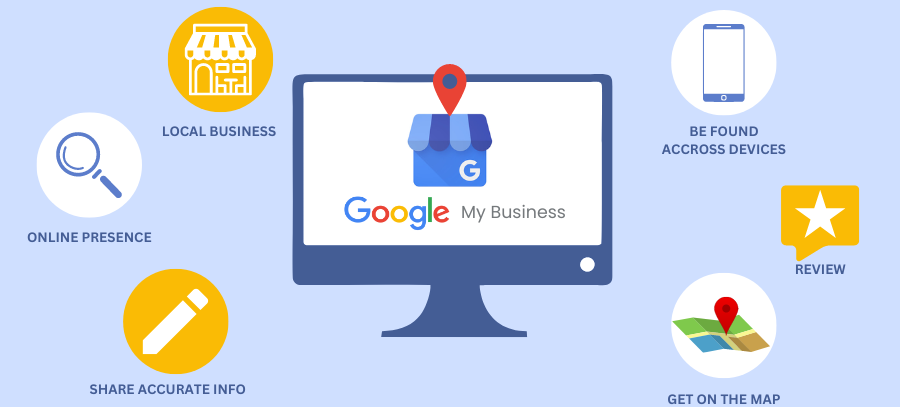How to List Your Business on Google My Business
In today’s digital age, having a strong online presence is crucial for any business. One of the most effective ways to enhance your visibility and attract local customers is by listing your business on Google My Business (GMB). This free tool from Google helps businesses manage their online presence across Google Search and Google Maps. Here’s a step-by-step guide to help you get your business listed on Google My Business.
Step 1: Sign In to Google My Business
- Go to Google My Business: Visit the Google My Business website.
- Sign In: Click on the “Sign In” button. Use your Google account credentials to log in. If you don’t have a Google account, you’ll need to create one.
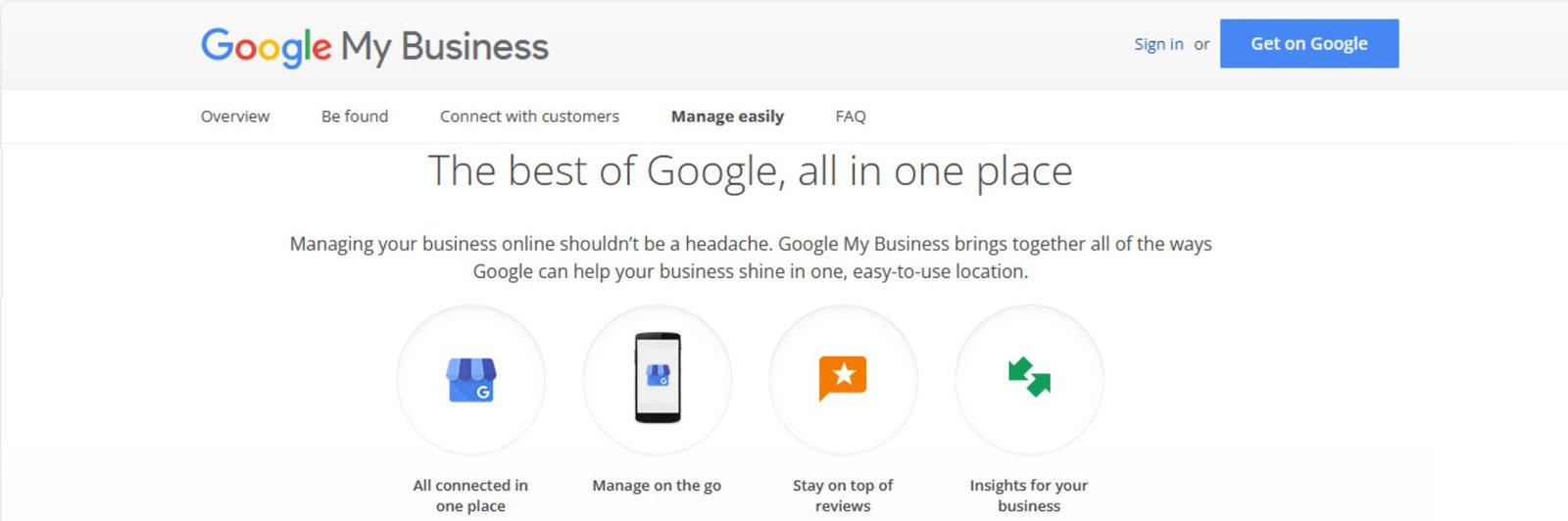
Step 2: Add Your Business
- Enter Your Business Name: Type your business name in the search bar. If your business does not appear in the drop-down list, click on “Add your business to Google”.
- Choose Business Category: Select the category that best describes your business. This helps Google match your business with relevant searches.
Step 3: Enter Location Details
- Address: Enter your business address. This information will be used to show your business on Google Maps.
- Service Area: If you deliver goods and services to your customers, you can specify your service areas.
- Hide Address (Optional): If you work from home or do not have a physical storefront, you can choose to hide your address and only display your service area.
Step 4: Contact Information
- Phone Number and Website: Enter your business phone number and website URL. This information will be displayed on your GMB profile, making it easier for customers to contact you.
Step 5: Verify Your Business
- Choose Verification Method: Google will ask you to verify your business. The most common method is via postcard, but depending on your type of business, other options like phone or email verification might be available.
- Receive and Enter Code: If you choose postcard verification, Google will send a postcard with a verification code to your business address. Once you receive it (usually within 5-10 business days), log in to your GMB account and enter the code to verify your business.
Step 6: Optimize Your GMB Profile
- Add Photos: Upload high-quality photos of your business. This can include your storefront, interior, products, and services. Photos make your profile more attractive and engaging to potential customers.
- Business Hours: Enter your business hours to let customers know when you are open.
- Description: Write a compelling business description. Highlight what makes your business unique and why customers should choose you.
- Services and Products: List the services and products you offer. Be as detailed as possible to provide customers with comprehensive information about what you provide.
Step 7: Manage and Update Your Profile
- Regular Updates: Keep your GMB profile updated with the latest information about your business. This includes changes in business hours, new products or services, special offers, and events.
- Customer Reviews: Encourage your customers to leave reviews on your GMB profile. Respond to reviews, both positive and negative, to show that you value customer feedback and are committed to providing excellent service.
Conclusion
Listing your business on Google My Business is a powerful way to enhance your online presence and attract local customers. By following these steps, you can ensure that your business is easily found on Google Search and Google Maps, helping you to grow your customer base and increase sales. Start today and take advantage of this free tool to boost your business visibility and success.